Are you also a newbie graphic design worried about the impact of AI for graphic design ? Let’s us tell you, artificial Intelligence isn’t here to take your design job — it’s here to take the boring parts of your job.
From removing backgrounds to creating entire layout variations, AI design tools like Figma Magician, Adobe Firefly, and Midjourney are reshaping how designers work. But the real question is: how can you make them work for you — right now?
This design tutorial explores 7 real workflows you can apply today to boost creativity, speed up delivery, and enhance quality — without losing your personal touch. Whether you’re new to AI for graphic design or already experimenting, these tips will help you refine your design workflow step by step.
1. Generating Concept Moodboards Using AI (Midjourney / Ideogram + Figma)
Every great project begins with a visual direction — colors, textures, mood. But building a moodboard manually can eat hours.
AI fix: Tools like Midjourney, Ideogram, or Adobe Firefly make this part of your AI design process faster and smarter.
Steps:
- Open your preferred AI image generator.
- Try a descriptive prompt like:
“A modern, minimal moodboard for a luxury skincare brand — neutral tones, glass textures, soft light.”
- Select your favorite results.
- Import them into Figma to arrange your visual direction.
Pro Tip: Be specific — use lighting, material, and texture cues in your prompt for better control.
Quality Check: Avoid visuals that feel over-stylized or irrelevant to your brand identity.
This workflow saves hours of prep and gives you clarity early in the AI for designers process.
2. Creating Layout Variations in Figma with AI Plugins
When you’re stuck on structure, let AI handle the first draft. With plugins like Magician, Galileo AI, or DesignScape, you can instantly generate layout ideas.
Steps:
- Open a blank frame in Figma.
- Launch a plugin.
- Enter a prompt like:
“Landing page for a sustainable fashion brand with hero image, CTA, and minimal layout.”
- Edit grid, spacing, and hierarchy manually.
This design tutorial workflow speeds up ideation and helps you visualize multiple directions at once.
Pro Tip: Think of AI outputs as concept starters — your design sensibility still leads the final decision.
Ethical Note: Before using in client projects, review accessibility and originality.
AI for graphic design tools like Figma Magician help streamline structure without compromising quality — a must-have in any modern design workflow.

3. Removing Backgrounds & Auto-Extending Canvases in Photoshop (Generative Fill)
If you’ve ever spent too long cleaning product shots, this AI design trick will feel magical. Photoshop’s Generative Fill automates background edits and canvas extensions.
Steps:
- Select unwanted background with the Lasso Tool.
- Click Generative Fill → describe replacement, e.g.,
“Soft white gradient background.”
- Watch Photoshop generate clean, natural fills.
You can even extend compositions seamlessly — a huge time-saver for mockups and banners.
Pro Tip: Always adjust shadows and lighting consistency after the AI pass.
Quality Check: Zoom in — AI sometimes misinterprets small edges.
This AI for designers hack is practical, visual, and feels like magic when perfecting images in your design workflow.
4. Generating Product Mockups (Runway / Firefly / Photoshop)
Clients love seeing designs in context — on packaging, posters, or billboards. Now you can generate these instantly using AI for graphic design tools.
Steps:
- Upload your flat design.
- Use Firefly, Runway, or Photoshop’s AI tools.
- Prompt example:
“Minimal label design on amber glass jar, natural light, wooden background.”
- Fine-tune perspective and export.
Pro Tip: Keep materials matte — AI tends to overdo reflections.
Quality Check: Fix any logo warping or perspective errors manually.
This design tutorial approach lets you produce presentation-ready visuals in minutes, keeping your AI design workflow efficient and realistic.
5. Enhancing Brand Assets with AI Typography & Icons (Ideogram / Figma Plugins)
Icons and typefaces define visual identity — and AI for designers can speed up experimentation without losing creativity.
Tools: Ideogram, Figma’s Ando AI, LogoAI.
Steps:
- Describe what you want:
“Flat icon set for fintech app — minimal, geometric.”
- Generate, export SVGs, and refine manually in Figma.
Pro Tip: Use AI for concept direction, not final assets. Redesign or refine outputs to ensure originality.
Ethical Note: Avoid reusing raw AI icons directly in commercial projects.
With AI design tools, you can brainstorm visual directions faster while keeping your brand’s unique signature intact.
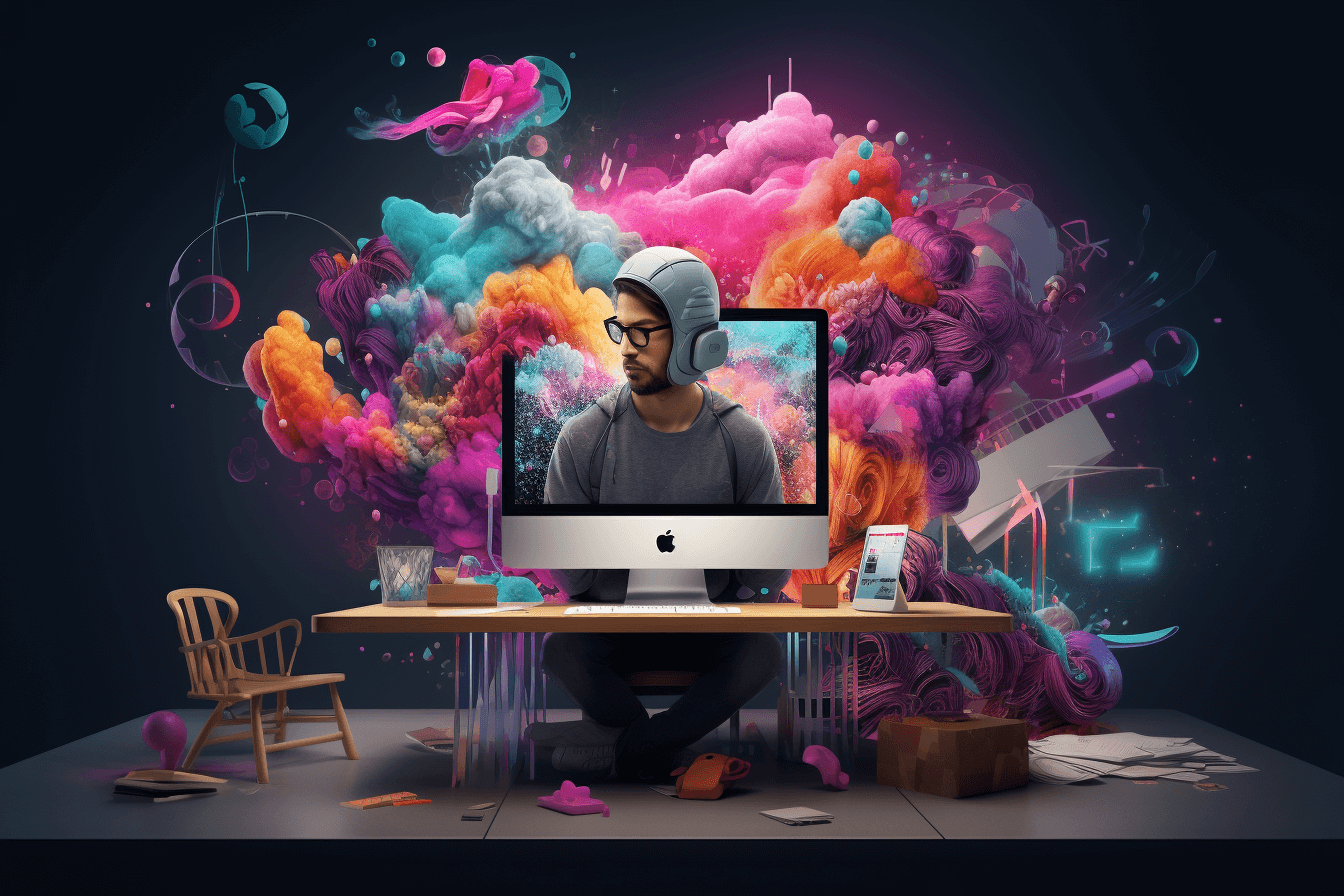
6. Automating Design Copy and Tone Adjustments (ChatGPT / Jasper + Figma)
Text can make or break a layout. AI writing tools streamline this part of your design workflow, saving you from repetitive copy edits.
Steps:
- Copy your existing UX text.
- Ask an AI assistant:
“Rewrite this CTA in 5 ways — tone: premium yet friendly.”
- Choose the one that best fits your brand voice.
You can also use Figma Magician’s Copywriter plugin for in-app editing.
Pro Tip: Use AI for designers to enhance clarity — but always read aloud for natural tone.
Quality Check: Watch out for overly generic or robotic phrasing.
This simple tip keeps UX writing consistent across touchpoints while saving valuable design hours.
7. Quality Checks & Accessibility Testing via AI
Accessibility should be a built-in step, not an afterthought. Thankfully, AI for graphic design tools make testing fast and reliable.
Tools: Stark, Magician AI, ChatGPT, and Figma’s Contrast plugin.
Steps:
- Run an accessibility scan for color and contrast.
- Use AI to summarize hierarchy clarity:
“Describe the visual flow of this layout.”
- Adjust spacing, readability, or color tone based on suggestions.
Pro Tip: AI helps spot technical errors — but rely on real human judgment for emotional balance.
This final AI design workflow ensures your designs look good and work for everyone.
8. Ethical & Creative Boundaries: Using AI Without Losing Your Signature Style
With great power comes great responsibility — especially with AI for designers.
To stay ethical and original:
- Use AI as an assistant, not a creator.
- Refine every output before publishing.
- Credit data sources where required.
- Keep your creativity at the center of the process.
AI design should amplify your skill, not replace it. Every designer’s judgment, empathy, and storytelling remain irreplaceable parts of a strong design workflow.
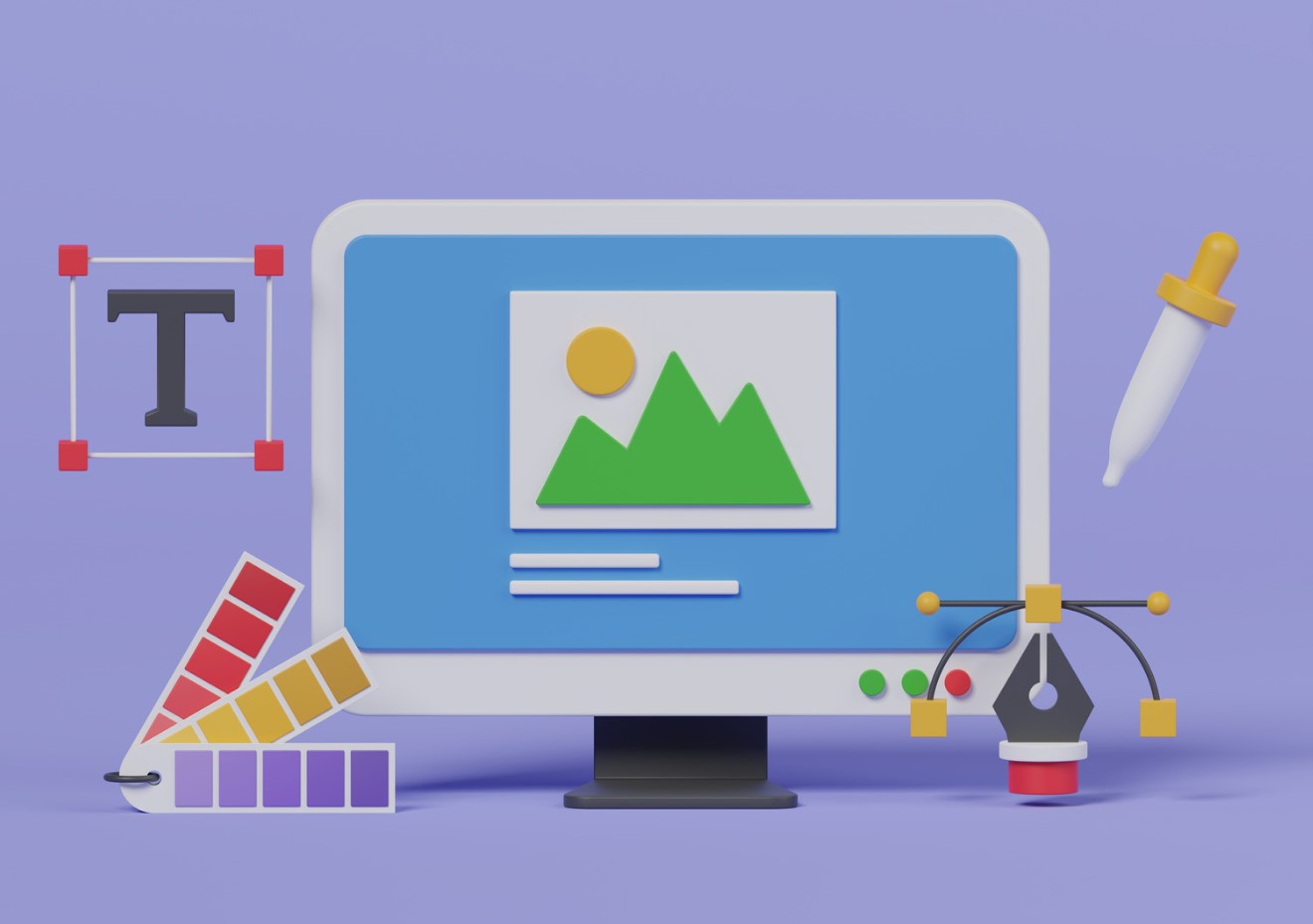
9. Build Your Own AI-Driven Design Stack
Now that you’ve seen these 7 workflows, here’s how to create your own AI-powered system:
✅ Moodboards — Midjourney / Firefly
✅ Layouts — Figma Magician / Galileo AI
✅ Image cleanup — Photoshop Generative Fill
✅ Mockups — Runway / Firefly
✅ Icons & type — Ideogram / LogoAI
✅ Copywriting — ChatGPT / Jasper
✅ Accessibility — Stark / Contrast plugin
Mix and match based on your needs — the best AI for designers toolkit is the one that integrates smoothly with your creative rhythm.
Final Thoughts: Where AI Design Is Heading
AI for graphic design is not about shortcuts — it’s about better creativity. The future belongs to designers who can collaborate with machines intelligently.
Your skill is still the hero — AI design is simply your sidekick.
Keep experimenting, refining, and evolving your design workflow. Stay ethical, stay curious, and let AI make your creative process faster and freer — not mechanical.